 quasar
quasar
Effortlessly build high-performance & high-quality Vue.js 3 user interfaces in record time
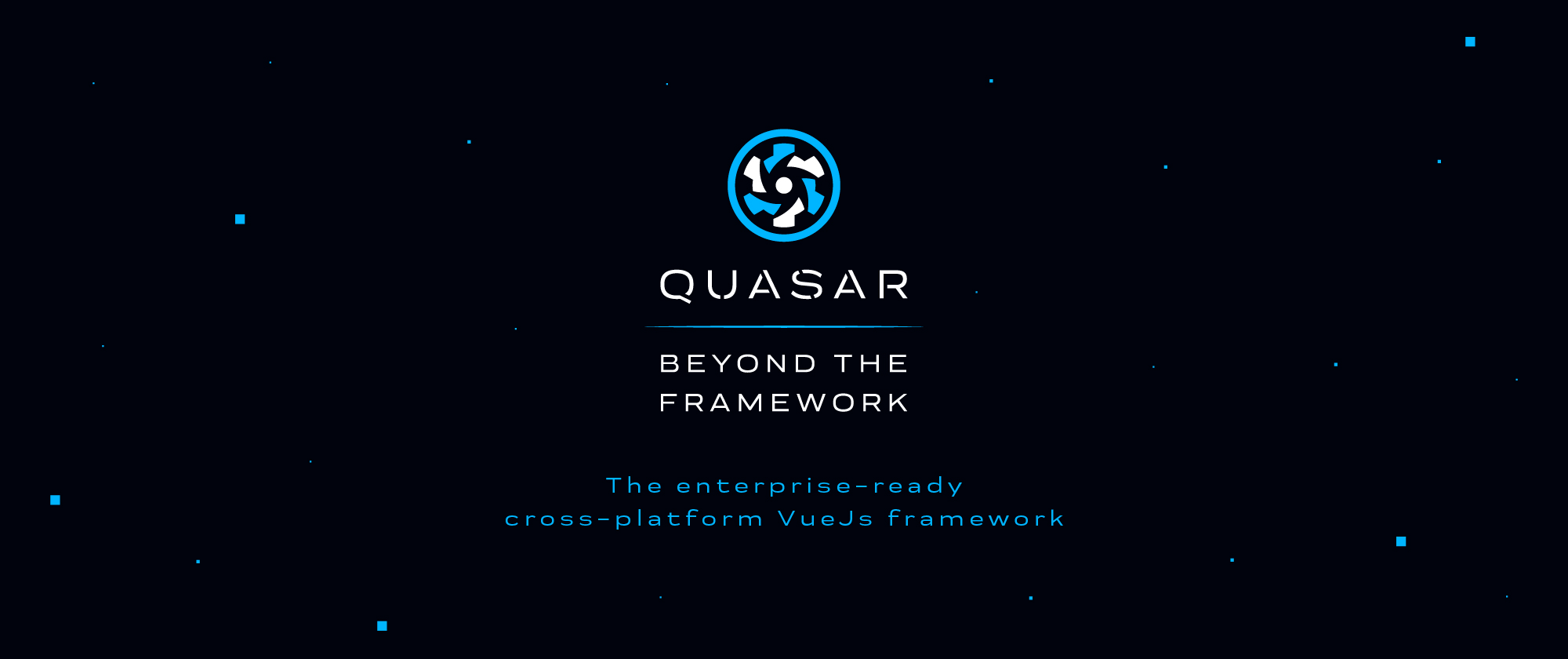
Quasar Module for Nuxt
Features
- Automatically import components
- Automatically import directives
- Automatically import svg icon sets provided by
@quasar/extras - Configure used animations, webfonts and icon sets via
nuxt.config - Configure Sass/Scss variables used by
quasar - Nuxt DevTools support
Quick Setup
- Add
nuxt-quasar-uidependency to your project
# Using pnpm
pnpm add quasar @quasar/extras
pnpm add -D nuxt-quasar-ui
# Using yarn
yarn add quasar @quasar/extras
yarn add --dev nuxt-quasar-ui
# Using npm
npm install quasar @quasar/extras
npm install --save-dev nuxt-quasar-ui
- Add
nuxt-quasar-uito themodulessection ofnuxt.config.ts
export default defineNuxtConfig({
modules: [
'nuxt-quasar-ui'
],
quasar: { /* */ }
})
That's it! You can now use Quasar Nuxt in your Nuxt app ✨
Demo
Usage
<template>
<q-btn color="primary" label="Primary" />
<QBtn color="secondary" label="Secondary" />
<LazyQBtn color="amber" glossy label="Amber" />
</template>
See detailed usage at playground
Options
plugins
- Type:
string[] - Default:
[]
List of quasar plugins to apply. (Dialog, Notify etc.)
sassVariables
- Type:
boolean | string - Default:
false
Enables usage of Quasar Sass/SCSS variables. Can optionally be a string which points to a file that contains the variables.
Requires
sassinstalled.
quietSassWarnings
- Type:
boolean - Default:
true
Quasar is pinned to a specific version (1.32.12) of sass, which is causing deprecation warnings, polluting the console log when running Nuxt. Enabling this option silences these deprecation warnings.
lang
- Type:
string - Default:
'en-US'
Default language pack used by Quasar Components.
iconSet
- Type:
string | QuasarIconSet - Default:
'material-icons'
Icon set used by Quasar Components. Should also be included in extra.fontIcons to take effect.
cssAddon
- Type:
boolean - Default:
false
When enabled, it provides breakpoint aware versions for all flex (and display) related CSS classes.
Requires
sassinstalled.
Warning Note that there will be a noticeable bump in CSS footprint when enabling it. So only do it if you really need it.
config
- Type:
object - Default:
{}
Configurate default settings of UI related plugins and directives (Dialog, Ripple etc).
config.brand
- Type:
object - Default:
{}
Modify css variables used by Quasar. Alternative to sassVariables.
This option basicly appends a css file with variables defined at root level.
extras.font
- Type:
'roboto-font' | 'roboto-font-latin-ext' | null - Default:
null
Requires @quasar/extras.
extras.fontIcons
- Type:
string[] - Default:
[]
Import webfont icon sets provided by @quasar/extras.
extras.svgIcons
- Type:
string[] - Default:
[]
Auto-import svg icon sets provided by @quasar/extras.
extras.animations
- Type:
string[] | "all" - Default:
[]
Import animations provided by @quasar/extras.
components.defaults
- Type:
object - Default:
{}
Experimental
Set default prop values for quasar components. Uses magicast to modify component prop definitions. Does not support props that accepts function values.
components.deepDefaults
- Type:
boolean - Default:
false
Experimental
When true, defaults will be applied to components that aren't used directly.
For example, if defaults for QBtn are set, it will affect all components that use QBtn. (For example: QBtnDropdown, QEditor)
Currently not very stable in development environment since vite will set Cache-Control headers for files located in node_modules
and changes made may not take effect without resetting the cache.
CSS Import Ordering
Module will import css in following order:
- Fonts
- Icons
- Animations
- Quasar CSS
- Brand
It is possible to change this order via css option.
Example
export default defineNuxtConfig({
css: [
// ...
'quasar/fonts',
'quasar/animations',
'quasar/icons',
'quasar/css',
'quasar/brand' // If config.brand is used
// ...
]
})
Notes
Avoid using quasar plugins and composables that manipulate <meta> tags.
Use useHead instead.
List of known plugins/composables that do this:
Development
# Install dependencies
npm install
# Generate type stubs
npm run dev:prepare
# Develop with the playground
npm run dev
# Build the playground
npm run dev:build
# Run ESLint
npm run lint
# Run Vitest
npm run test
npm run test:watch


